Abuzz Technologies makes it east to install WordPress on your site
WordPress is a free open source software that can be installed on your server. Installing WordPress is not a terribly difficult task. This article will explain the basics in installing WordPress on your server.
What’s the difference between Installing WordPress and WordPress.com
You can set up your blog at WordPress.com and have your site online. This is different than installing WordPress on your server. WordPress.com stores all the files on their server and you need to get an account with them to set it up. When you install WordPress on your server, you are bypassing WordPress.com and using your Hosting server to store the blog data. This allows you to manage the WordPress site your self without having to go through WordPress.com.
How to install WordPress on your server
WordPress is a free program that you can get online. Abuzz Technologies makes it extremely easy to install WordPress using Softaculous with just a couple of clicks. Softaculous will upload the files, configure the database, and set up the installation all for you without having to download any files or configure anything.
Steps to install WordPress through Softaculous
| 1) Login into your cPanel. (www.abuzztech.com/cpanel) | |
| 2) Go to Software section, then click on the Softaculous icon |  |
| 3) Click on the WordPress logo. This will open a screen with several options to show You will see a screen with Install, Overview, Features, and Import. Click on the Install link. | 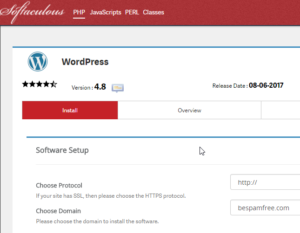 |
| 4) Fill in the WordPress set up information. The following is the necessary information you need to fill in. |  |
|
Software Setup
|
|
|---|---|
| Choose Domain | Select the Domain you want to install your WordPress on from the drop box. |
| In Directory | Leave this blank to install on the domain directly. If you are installing in a subfolder of your site you type the folder name here. This will make the blog load like the following: example.com/foldername. |
| Admin Username | Enter a username for your WordPress Dashboard login. |
| Admin Password | Enter whatever password you want for the Dashboard Login. |
| Admin email | Enter a valid email here. The system will place an invalid email here. you will need a valid one. |
Click Install.
Note! If you do not see your website load after installing your WordPress site, you may need to point the nameservers, wait for propagation, or another DNS or Domain related issue.
Congratulations, now you know how to install WordPress using Softaculous!




Recent Comments