If you need to figure out which version of Windows you are running go here.
Windows 10:
If you can get into Windows:
- Right-click (or press and hold) the Start button, and then select Control Panel.
- Search Control Panel for Recovery.
- Select Recovery > Open System Restore > Next.
- Pick a date, preferably a few days before you started noticing issues then select Next > Finish.
If you cannot get into Windows:
As soon as you hit the power button to turn your PC on, keep pressing the shift key and the F8 key at the same time. Please note, if you have an ssd drive and a UEFI BIOS this won’t work. If this doesn’t work (if you get to the Windows screen and it does not show a recovery mode), try the steps below. If you are in recovery mode, skip the next step.
If you cannot get into recovery mode by pressing the shift key and F8, let your computer boot normally. On your Windows login screen, hold down the shift key while clicking the power button and hitting restart.
Follow the instructions below.
If you are in recovery mode, choose the troubleshoot option.
On the troubleshoot screen, select Advanced options.
On the Advanced options screen, choose Startup Settings.
Click Restart.
After Windows restarts, you can choose boot options.
To enable Safe Mode press the F4 key on your keyboard.
Follow the instructions above in Safe Mode.
Windows 8/8.1:
If you can get into Windows:
- Swipe in from the right edge of the screen(on a touch screen), and then tap Search. (If you’re using a mouse, point to the upper-right corner of the screen, move the mouse pointer down, and then click Search.
- Enter Control Panel in the search box, and tap or click Control Panel.
- Enter Recovery in the Control Panel search box, and then tap or click Recovery.
- Tap or click Open System Restore, and then follow the instructions, picking a date a few days before you first noticed issues.
If you cannot get into Windows:
As soon as you hit the power button to turn your PC on, keep pressing the shift key and the F8 key at the same time.
Please note, if you have an ssd drive and a UEFI BIOS this won’t work. If this doesn’t work (if you get to the Windows screen and it does not show a recovery mode), try the steps below.
If you are in recovery mode, skip the next step.
If you cannot get into recovery mode by pressing the shift key and F8, on your Windows login screen, hold down the shift key while clicking the power button on screen and hitting restart.
If you are in recovery mode, choose the troubleshoot option.
On the troubleshoot screen, select Advanced options.
On the Advanced options screen, choose Startup Settings.
Click Restart.
After Windows restarts, you can choose boot options. Choose Safe Mode by using the up and down arrow keys on your keyboard and hit enter.
Follow the instructions above in safe mode.
Windows 7/Vista:
If you can get into Windows:
- Open System Restore by clicking the Start button. In the search box, typeSystem Restore, and then, in the list of results, click System Restore. If you’re prompted for an administrator password or confirmation, type the password or provide confirmation.
- Do one of the following:
-
- If there is a recommended restore point, click Choose a different restore point, and then click Next.
- If there isn’t a recommended restore point, click Next.
3. Click the restore point that you want (choose one that is a few days before you started noticing issues), and then click Next.
To view the programs and drivers that will be affected (which could include programs that will be deleted), click Scan for affected programs.
4. Review the restore point, and then click Finish.
If you cannot get into Windows:
Turn the power on to your computer while continuously tapping the F8 key on your keyboard (if you see the Windows logo come up, you are too late and have to reboot again). Choose safe mode. After booting follow the instructions above.
Windows XP:
If you can get into Windows:
- Click on the start button.
- Click on All Programs
- Click on Accessories
- Click on System Tools
- Click on System Restore
- Select Restore my computer to an earlier time and click Next
- Select a restore point a few days before you started noticing issues. Click next until your computer reboots.
If you cannot get into Windows:
Turn the power on to your computer while continuously tapping the F8 key on your keyboard (if you see the Windows logo come up, you are too late and have to reboot again). Choose safe mode. After booting follow the instructions above
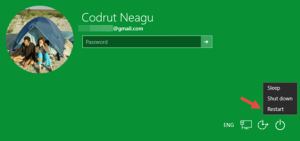

Recent Comments