All good things must come to an end – it’s inevitable with computer software. If you’re using Adobe Flash, the day has arrived. It’s time to uninstall Adobe Flash Player.
Adobe stopped supporting Flash Player on December 31, 2020. What does this mean?
Adobe is no longer issuing Flash Player updates or security patches. The company “strongly recommends immediately uninstalling Flash Player.” The company announced the decision to bring Flash Player to end of life (EOL) in 2017.
To help secure user systems, Adobe began blocking Flash content from running in Flash Player on January 12, 2021. Major browser vendors have also disabled Flash Player from running: Safari, Firefox, Chrome, and Microsoft Edge have all stopped supporting the technology.
This renders Flash Player pretty useless. Flash was key to early Web browsing, powering interactive website elements such as animations and forms. Web developers loved it, because it saved them from offering users dull, static pages. However, open standards have matured to provide a viable alternative to Flash content. The HTML 5 standard has replaced Flash in many cases.
Adobe Flash is old, unsupported, and has unfixed security issues. It’s actively used for malware. Fake Flash Player installers have long been an effective way to deliver malware. As recently as 2020, a study found that 1 in 10 Macs were infected by one prolific piece of Flash malware.
Don’t keep it on your system, and definitely don’t download versions of the Flash Player from third-party sites.
Uninstalling Adobe Flash Player
If you’re an iPhone or iPad user, you don’t have to worry. Flash isn’t supported on iOS devices. If you own other devices, it’s worth checking if you have Adobe Flash Player installed. You may not even remember downloading it, but don’t just let it sit there.
To check if Flash Player is installed, navigate to https://helpx.adobe.com/flash-player.html. The first step is to check installation. Click on “Check Now”. If it tells you “Sorry, Flash Player is either not installed or not enabled” you’re in good shape.
To uninstall from a Windows computer, you will need to download the uninstaller to your desktop. Then, exit all browser and other programs that use Flash. Run the uninstaller to delete all Flash Player files and folders. Restart your computer, open your browser, and verify uninstallation is complete.
Mac users will download the uninstaller that’s suited to their OS Version. You can determine your version by clicking on the Apple icon and choosing About This Mac. You then run the applicable uninstaller. After restarting your computer, verify the uninstallation is complete.
Without updates or security patches, hackers could access your system using Flash Player vulnerabilities. It can be frustrating when software reaches EOL. Even so, it’s important to be proactive. Take the precautions to keep your system safe.
Worried about downloading and uninstalling safely? Abuzz Technologies can help!
Not sure what other legacy software you might have on your computer that is putting you at risk? We can help there, too. Contact us today at 215.600.0349.
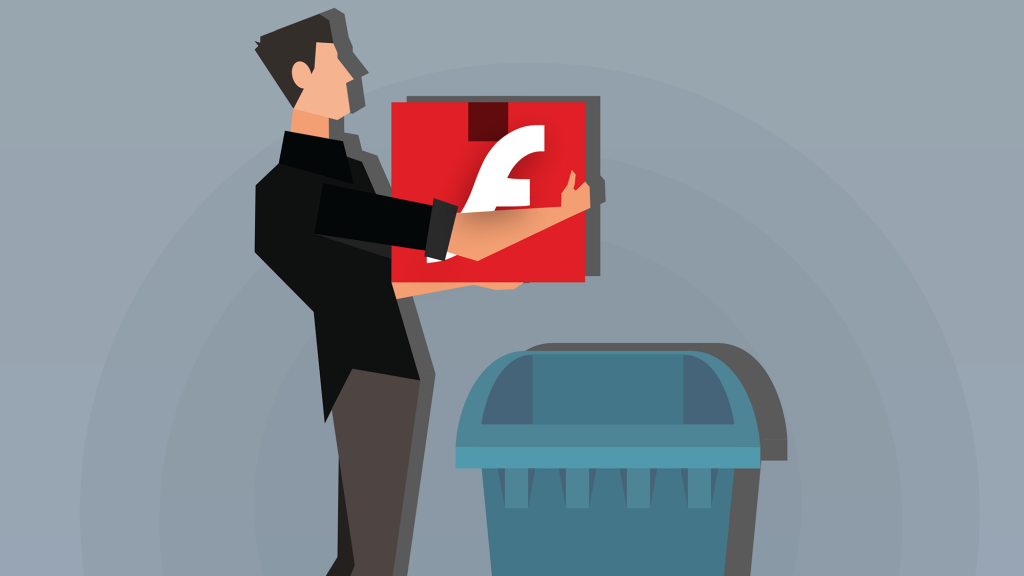
Recent Comments